Here are the directions to create your own QR coded task cards:
Step 1: Open up my task cards template here: Click Here for Task Cards Template
Step 2: Click on "Insert" in the title bar and click on "Text box." A text box will appear to allow you to decide where you want your question at.
Step 3: Type your question that you want on the task card into the text box.
Step 4: Go to your browser and type in "QR code generator". I normally click on the first/second link to create my QR code.
Step 5: Click on "Text" on your QR Code Generator website and type in the answer for your question. For example, my question was "Solve for 'x': 3x - 2 = 10" so I will type in "x = 4" on the website since that is the answer to my question. When you are finished typing in your answer, press "Create QR Code" and then when your QR code is generated, press "Download".
Step 6: Your QR code will be in your downloads file or it may pop up on your screen if you have a MAC. Next, right click on the code and press "copy" and then press "paste" it onto your task card (wherever you prefer it). Now, your task card is complete and you can repeat until you have your desired amount of task cards.
I hope you found this tutorials helpful, if you have any questions, please comment on this post.

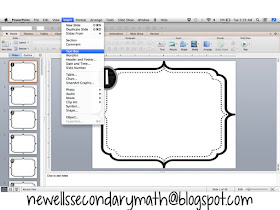





Thank you so much for these directions! Your Task Card Template is fabulous and your directions for creating these are so clear. This is a concept I came across on Pinterest but I am excited to begin creating myself for my classroom. Thanks for sharing!
ReplyDelete
ReplyDeleteyes. its really great content for reading.
HRMS Software Dubai